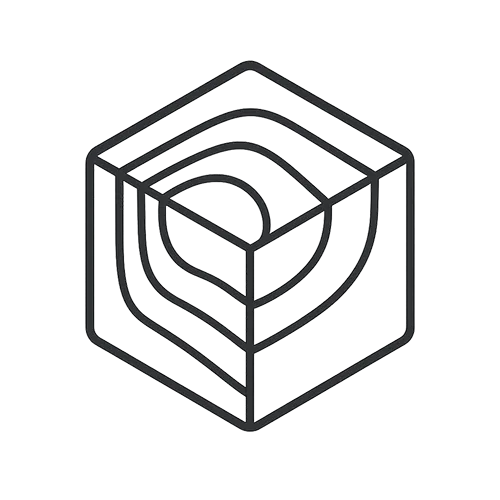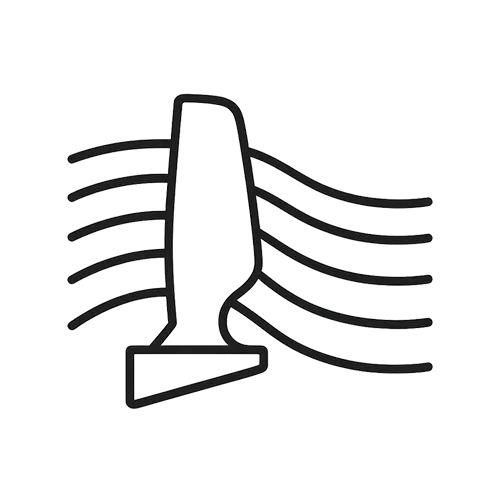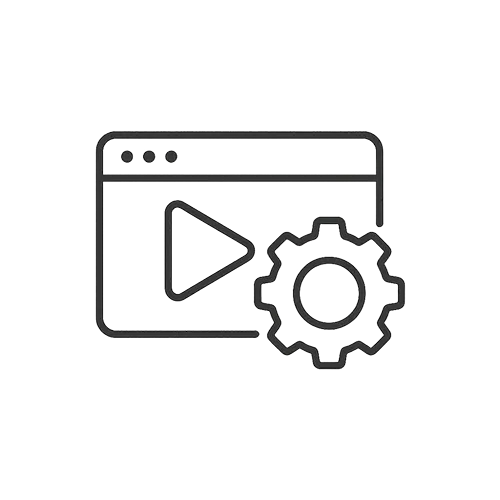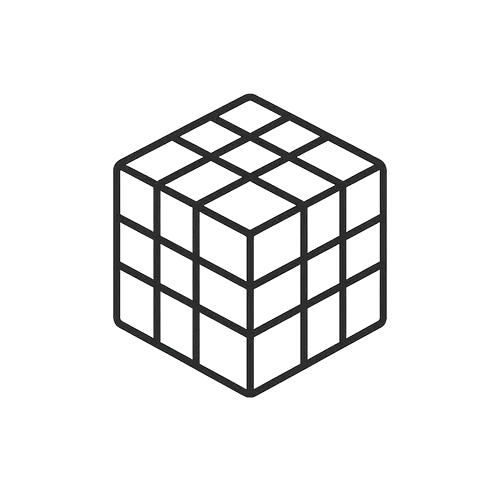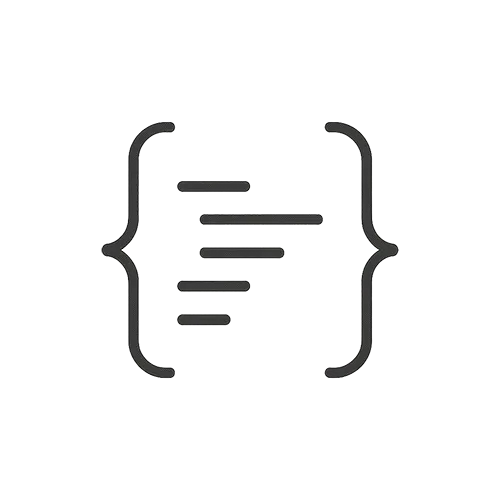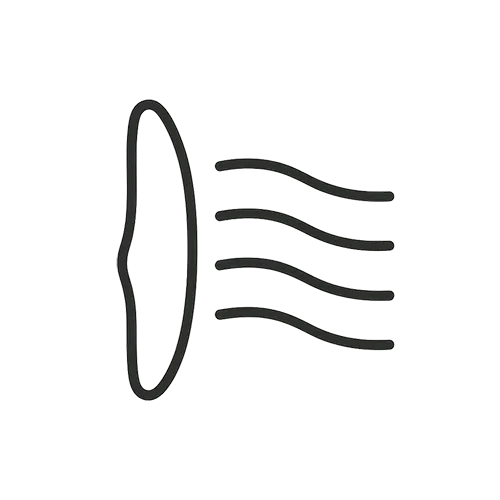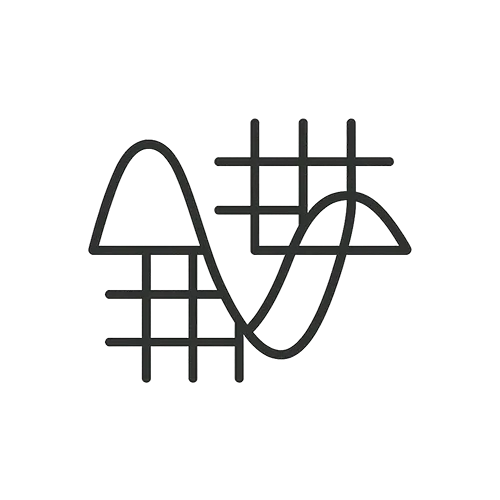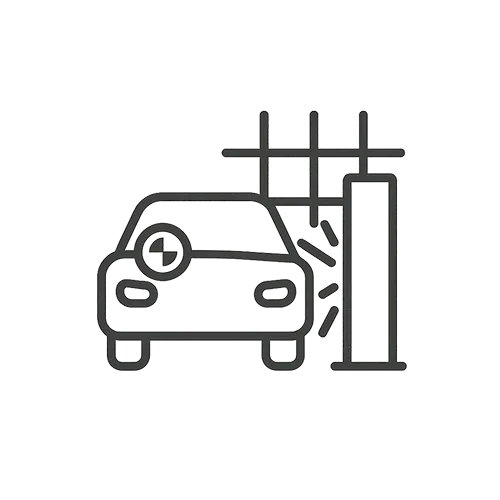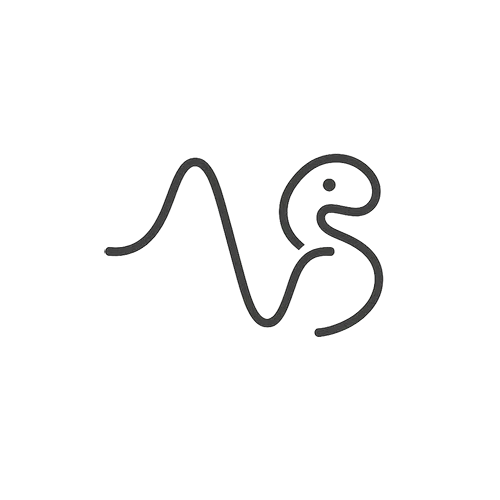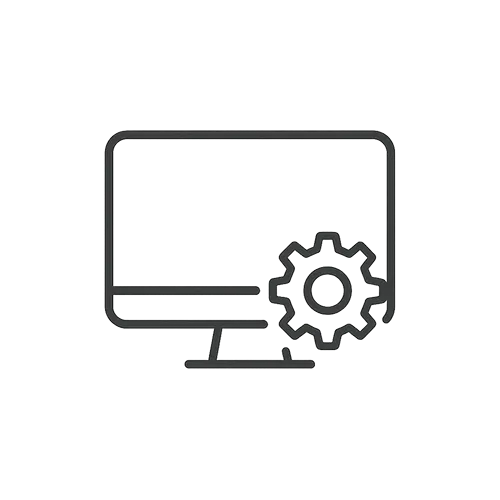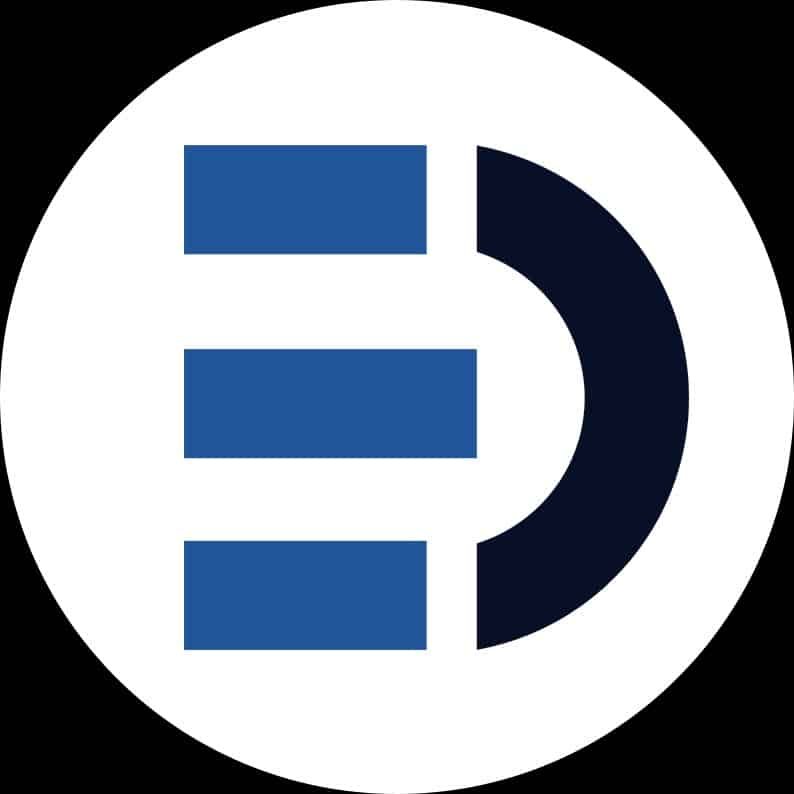Handling large assemblies (hundreds or thousands of parts) in SolidWorks can be challenging, but several best practices help keep it running smoothly. First, use Large Assembly Mode and Lightweight components: SolidWorks can automatically switch to Large Assembly Mode once an assembly exceeds a set number of components, which causes components to load in a lightweight state (only minimal data in memory). This significantly reduces RAM usage and speeds up loading. You can configure the threshold and what is suppressed under Tools > Options > System Options > Assemblies (e.g., set components to load lightweight by default). Second, simplify complex parts by creating simplified configurations – suppress unnecessary features like fine threads, fillets, logo engravings, or internal details that aren’t needed at the assembly level. Fewer faces and edges mean faster assembly rebuilds. Use the Performance Evaluation tool (Tools > Evaluate > Performance Evaluation) on a slow assembly to identify which parts or mates consume the most resources. Third, organize the assembly: use sub-assemblies to cluster components so that you can load or work on sub-sections independently. Also, consider using envelopes or SpeedPak for large subassemblies – SpeedPak creates a lightweight representation retaining only critical faces or connection points. Additionally, if working on assembly drawings, choose to open only specific drawing sheets rather than all at once, to avoid loading every model view. Another tip is to cache files locally rather than over a network working off local SSD storage is faster and reduces lag. Finally, keep hardware and drivers optimal: a 64-bit system with plenty of RAM, a certified graphics card with up-to-date drivers (check via SolidWorks Rx), and an SSD will all help handle large assemblies. By simplifying models, using built-in large assembly settings, and efficient workflows, you can significantly improve performance with big assemblies.
How can I improve performance when working with very large assemblies in SolidWorks?
0
Engineering Downloads
0 Subscribers
Submit Answer
0 Answers