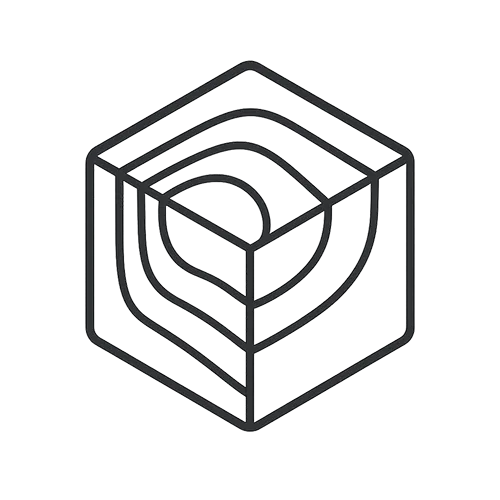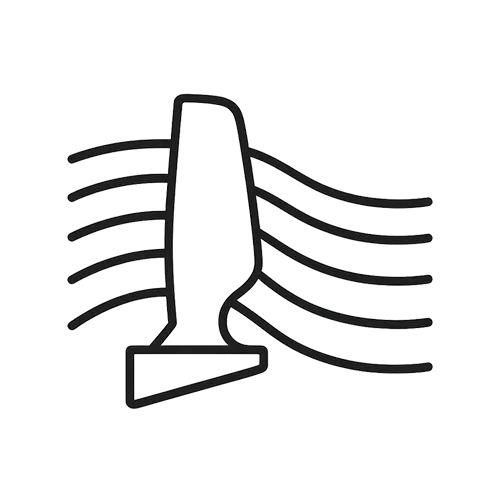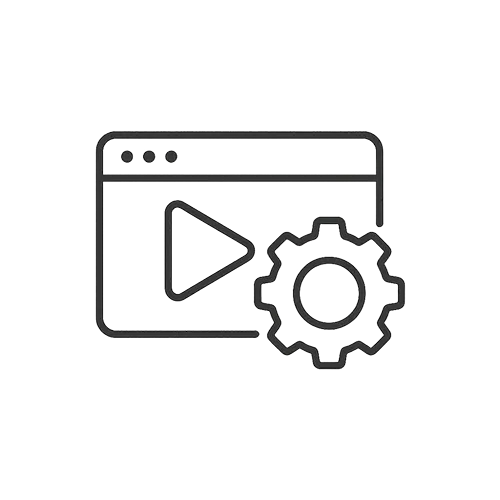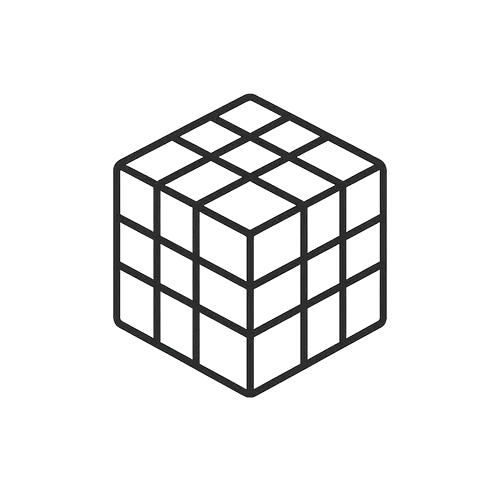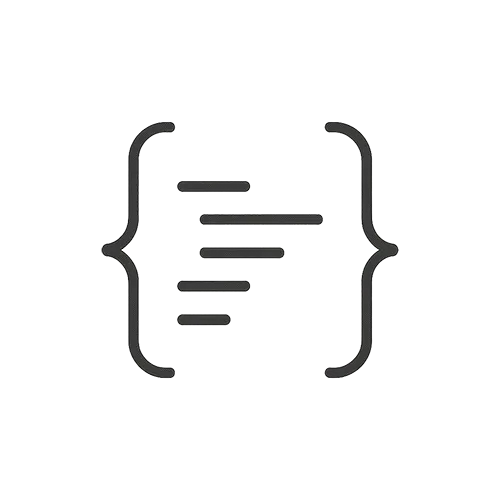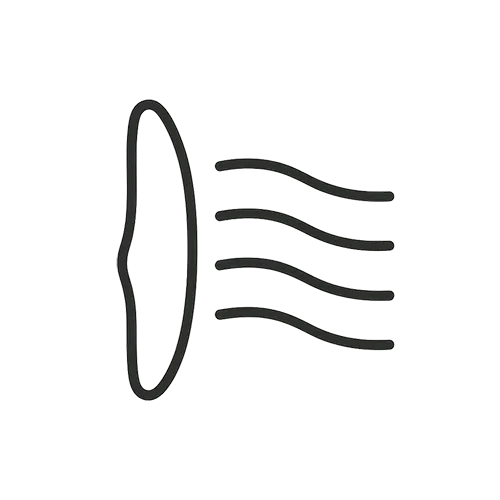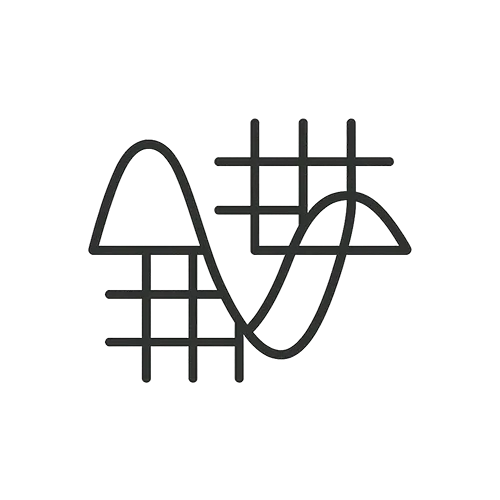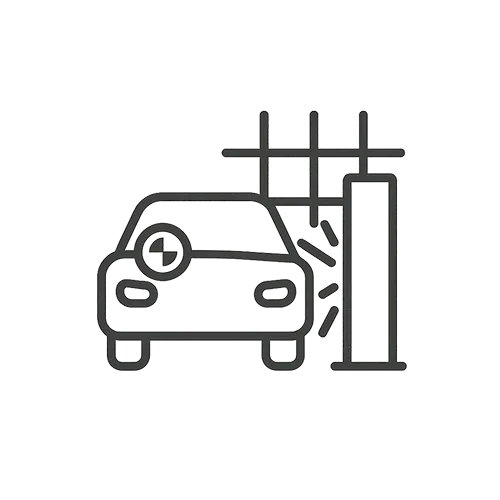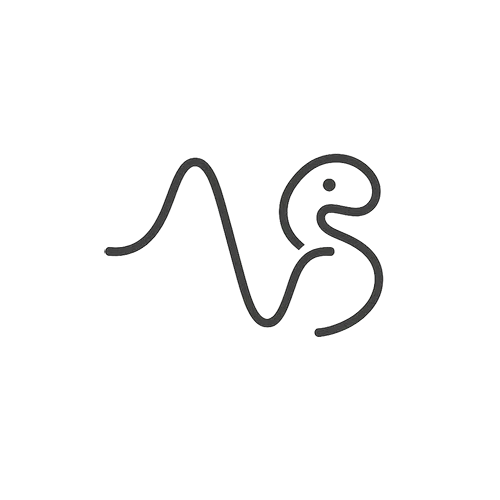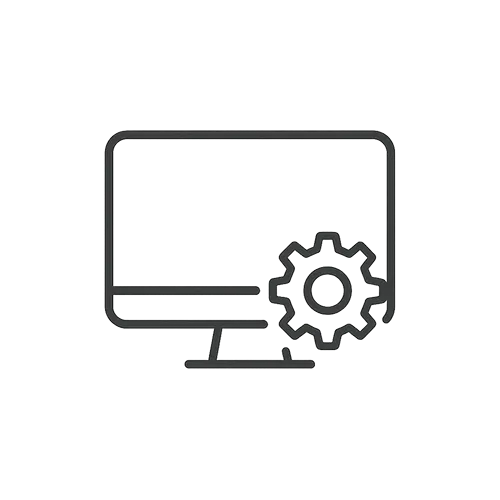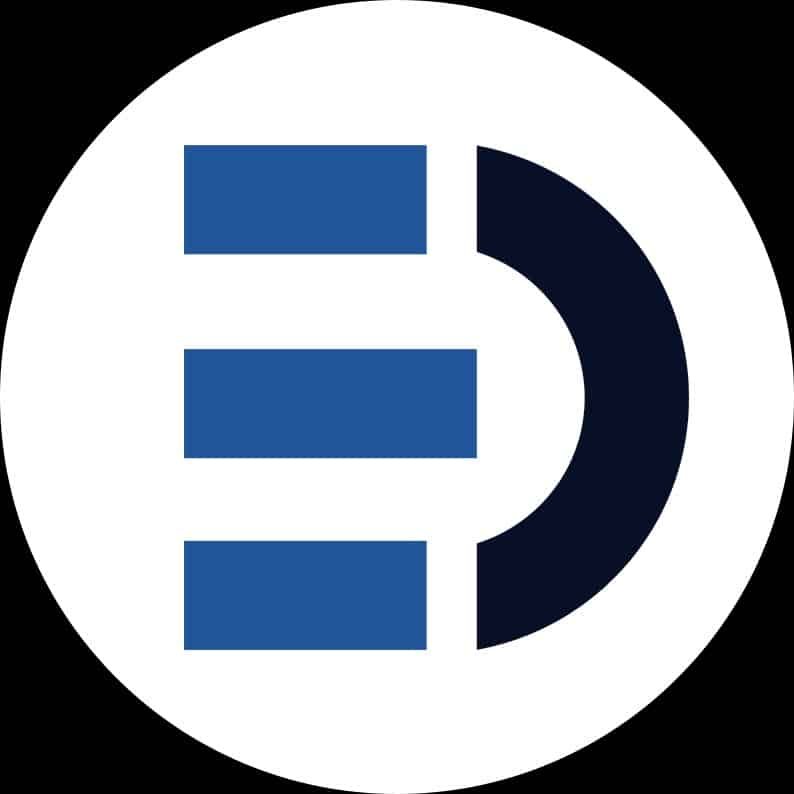SolidWorks allows you to make your CAD model parametric by using global variables and equations to tie dimensions together. To create a global variable, go to Tools > Equations (or press Ctrl+Q, or click the ∑ icon if shown). In the Equations dialog, there’s a section to add Global Variables – you simply give it a name and a value or equation. For example, you can define Length = 100 (units will be document default, e.g. millimeters). Once a global variable is defined, you can use it to drive any dimension by editing that dimension and typing =Length (or whatever name) into the dimension field. The dimension will then be linked to that variable. You’ll notice in the Equations dialog that dimension names (like “D1@Sketch1”) can also be involved in equations. For instance, you might set Width = 0.5 * Length so that one dimension (Width) is always half of another (Length). SolidWorks will solve these equations and update the model accordingly. This is powerful for maintaining design intent: changing the base variable Length will automatically resize any feature tied to it. You can also use more complex formulas (including functions like IF statements or trig functions) in the Equations manager for advanced control. Additionally, design tables in Excel can be used for parametric control of multiple configurations, but for straightforward cases the Equations approach is quickest. Remember to give meaningful names to variables for clarity, and note that you can also link material properties or mass to these if needed. By using equations and global variables, you ensure that your model dimensions stay consistent with design requirements and you reduce manual re-entry of the same values, minimizing errors.
How can I use equations or global variables to drive dimensions in a SolidWorks model?
0
Engineering Downloads
0 Subscribers
Submit Answer
0 Answers