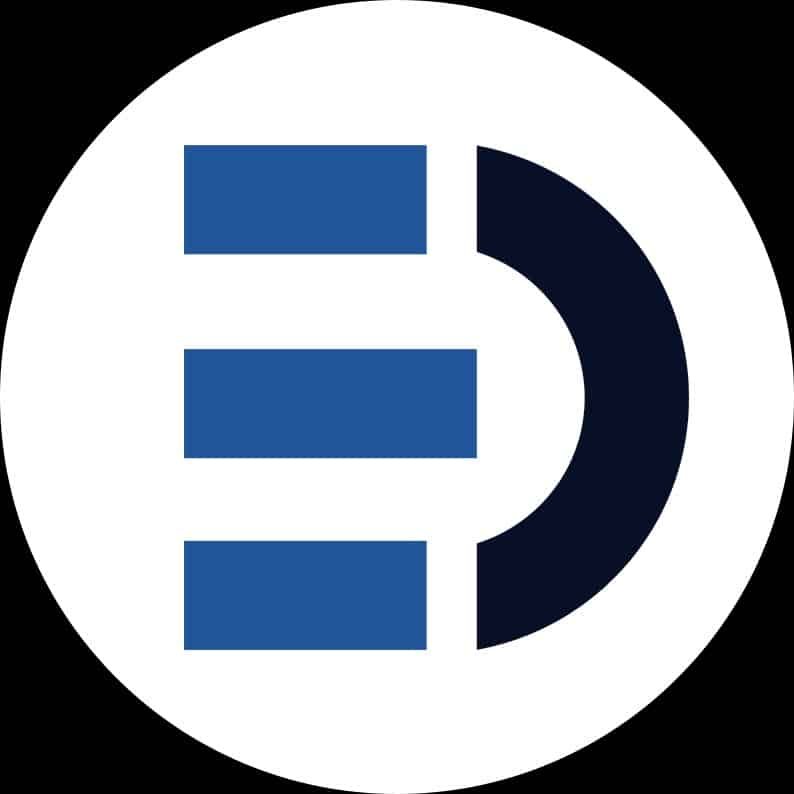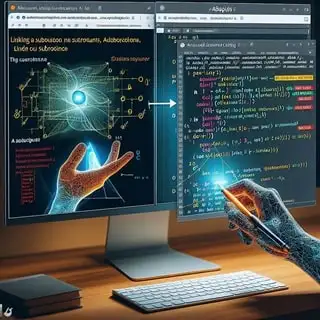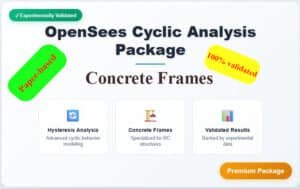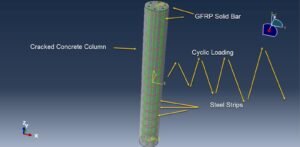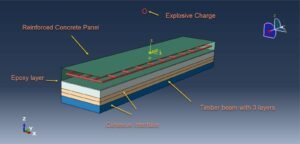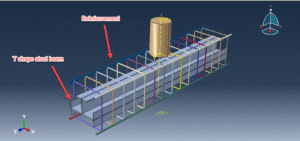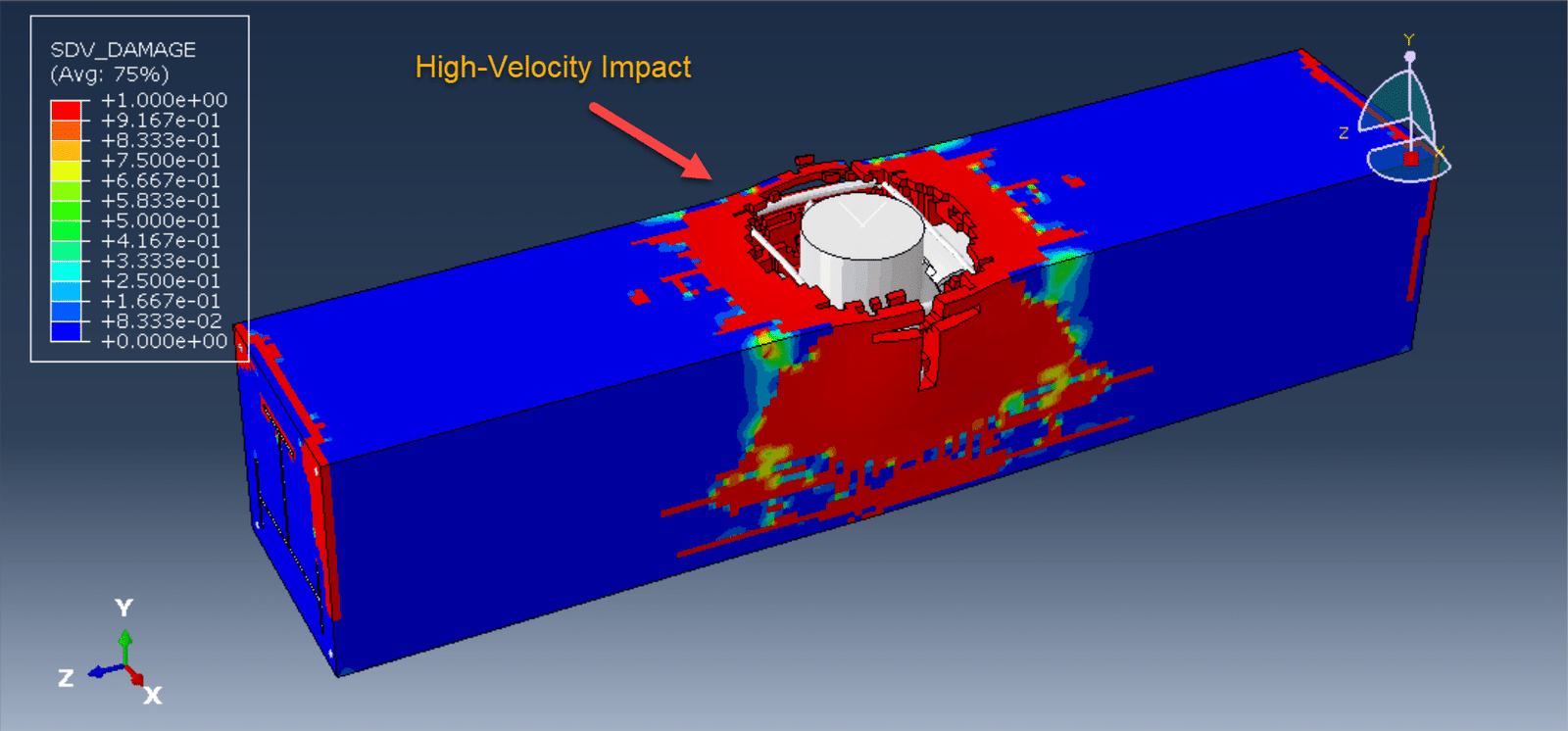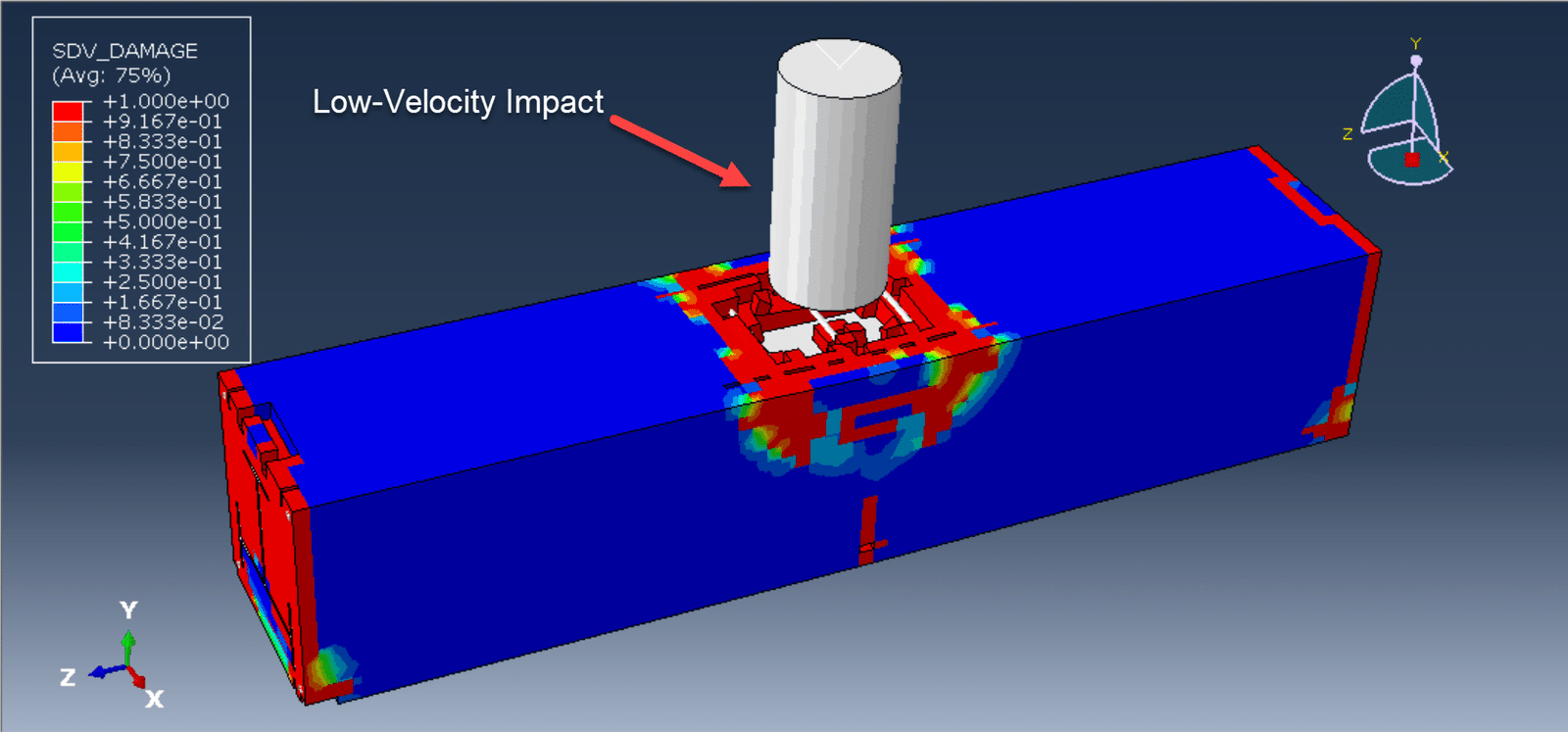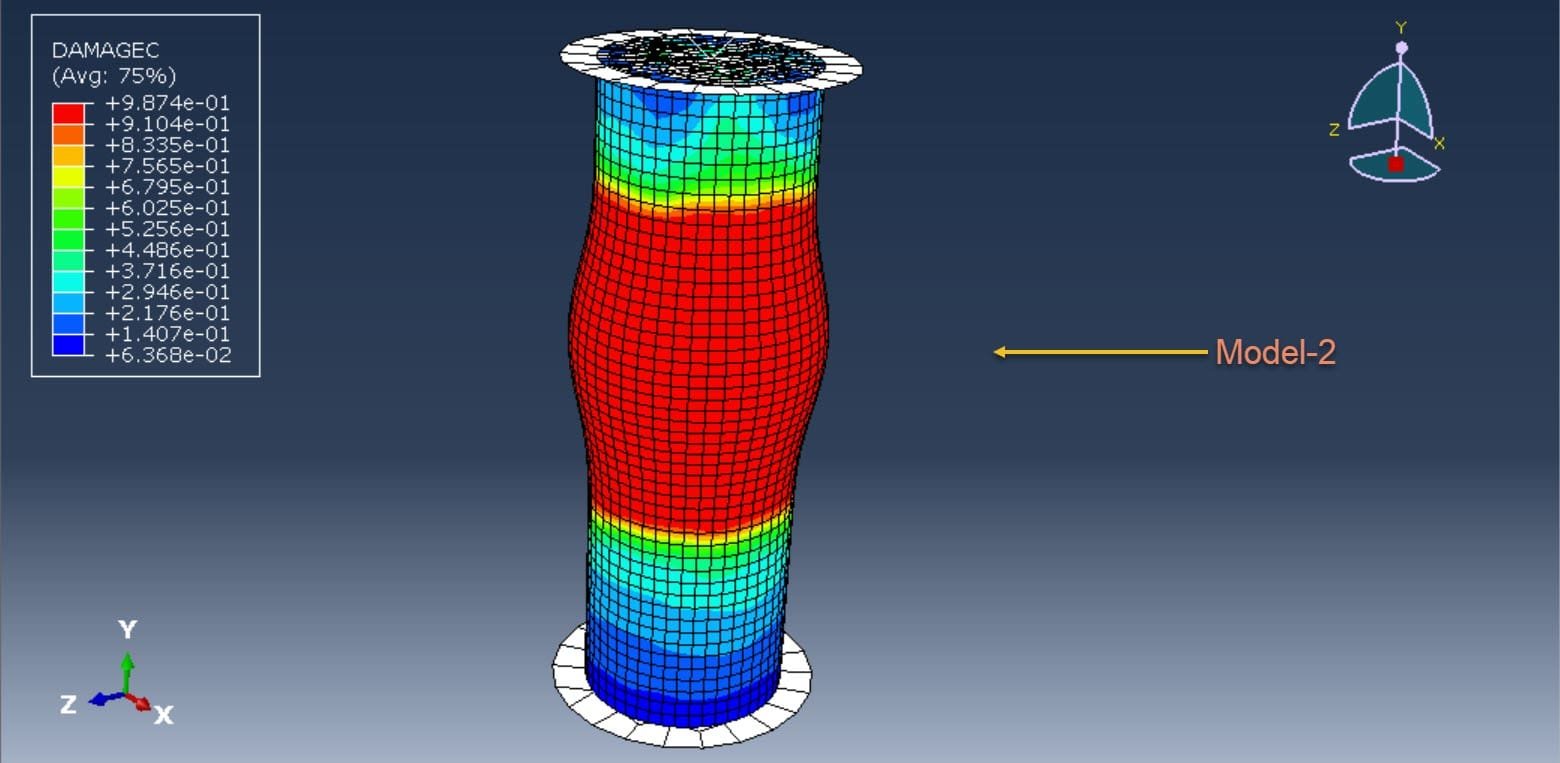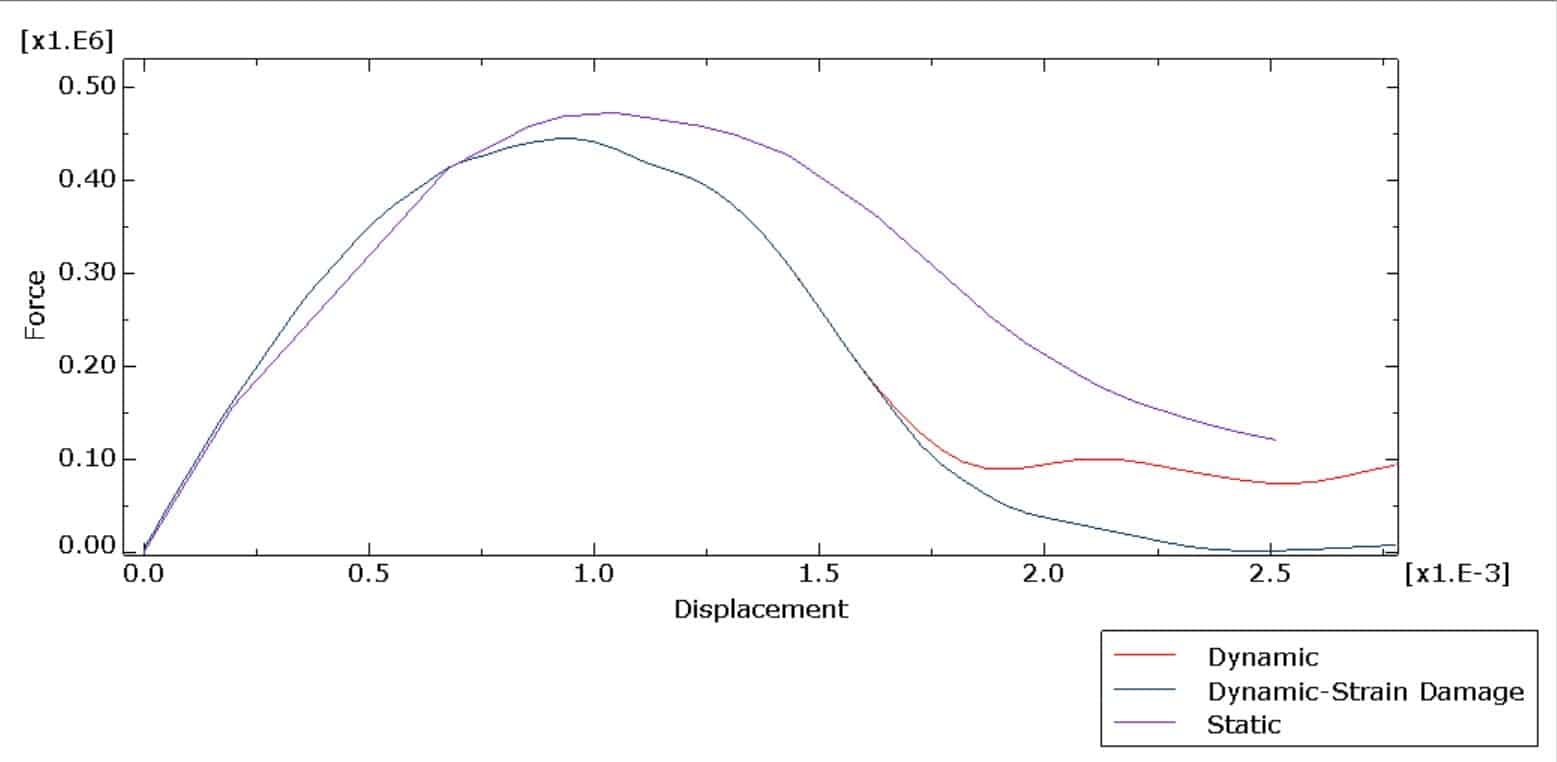Introduction
So, you’ve just installed Abaqus and a Fortran compiler, eager to dive into complex simulations and number-crunching. But wait! Something’s gone awry. Consequently, you’re hitting roadblocks, and error messages are popping up like dandelions in spring. Linking Abaqus with FORTRAN errors can be a bit like trying to untangle a particularly stubborn knot. Consequently, it requires patience and careful attention to detail to resolve the complexities involved. Don’t fret; we’ve all been there. Nonetheless, this guide is your lifeline. Together, we’ll walk through the most common errors. Moreover, we’ll provide clear instructions on how to fix them. By the end, you’ll be wondering why you ever worried in the first place.
Setting the Scene: Why Link Abaqus with Fortran?
Before diving into the nitty-gritty of troubleshooting, let’s quickly touch on why linking Abaqus with a Fortran compiler is crucial. Abaqus, a powerful finite element analysis software, relies on Fortran for user-defined subroutines. Consequently, these subroutines allow for more complex and customized simulations, crucial for advanced engineering problems. Hence, getting the link right is not just beneficial—it’s essential.
Common Errors and How to Fix Them
Compiler Not Found
One of the most common errors users encounter is the dreaded “Compiler not found” message. Consequently, Abaqus can’t seem to locate the Fortran compiler, and you’re stuck scratching your head.
Possible Causes:
- Incorrect installation paths
- Environment variables not set
- Unsupported compiler version
Solutions:
1. Check Installation Paths: Make sure that your Fortran compiler is installed in a directory that Abaqus can access. Typically, this means standard installation directories unless otherwise specified.
2. Set Environment Variables: Environment variables tell your system where to find the necessary files and executables. Therefore, ensure that the paths to your Fortran compiler are correctly set in the system environment variables.
3. Verify Compiler Version: Abaqus supports specific versions of Fortran compilers. Consequently, double-check that you’re using a supported version by consulting the Abaqus documentation.
Examples:
a. Visual Studio Not Found:
This error often occurs due to incorrect linking between Visual Studio and Intel Parallel Studio.
Solutions:
- Ensure the necessary modules for Visual Studio are installed, such as:
- MSVC v140 – VS 2015 C++ build tools (v14.00)
- MSVC v141 – VS 2017 C++ x64/x86 build tools (v14.16)
- Verify the correct installation of C++ and FORTRAN compilers. Furthermore, reinstall Intel Parallel Studio if necessary, ensuring all default components are installed.
b. Compilers Are Not Found:
Solutions:
- Verify the address of the `ifortvars.bat` file in the environment variables section.
- Check if the target has been added correctly, such as:
"C:\Program Files (x86)\IntelSWTools\compilers_and_libraries_2020.4.311\windows\bin\ifortvars.bat" intel64 vs2019 &- Reinstall Intel Parallel Studio if needed. Furthermore, it’s important to allocate enough space for the installation process.
c. LINK is not recognized as an internal or external command:
This error indicates a mismatch in the Abaqus user subroutine arguments.
Solutions:
- Ensure your PATH variable is correctly set. Therefore, LINK, an executable part of Visual Studio, should be properly configured in your Abaqus command window.
- Verify that Abaqus is compatible with the compiler versions installed.
d. Error in job Job-1: Problem during linking – Abaqus/Standard User Subroutines:
This error suggests a linking issue between the FORTRAN compiler and Abaqus.
Solutions:
- Use compatible versions of Intel FORTRAN Compiler, Visual Studio, and Abaqus.
- For example, use:
- Visual Studio 2010
- Intel Visual FORTRAN Compiler 2015
- Abaqus 6.14-1
- Install software in the correct order: Visual Studio first, then the Intel FORTRAN Compiler.
- Modify Abaqus configuration files (`abaqus.bat` and `abq6141.bat`) to reference the correct paths:
SET VS_HOME="C:\Path\To\VisualStudio"
SET IFORT_COMPILER="C:\Path\To\IntelFORTRAN"
PATH=%VS_HOME%\VC\bin;%IFORT_COMPILER%\bin;%PATH%- Run Abaqus verification:
- Open a command prompt and run `abaqus verify -user_std`.
- Open a command prompt and run `abaqus verify -user_std`.
- Check for compile errors in your user subroutines, ensuring syntax and argument matches. Additionally, carefully examine the consistency between the syntax and arguments.
- Test with a simple user subroutine example to verify the setup.
Linker Errors
Next up, linker errors. These can be particularly frustrating because they often appear as cryptic messages that seem to require a decoder ring to interpret.
Possible Causes:
- Incompatible compiler and Abaqus versions
- Missing libraries or modules
- Incorrect linking options
Solutions:
1. Ensure Compatibility: Verify that both Abaqus and the Fortran compiler versions are compatible. Incompatibilities often result in linker errors.
2. Install Necessary Libraries: Make sure you install all required libraries and modules. Missing dependencies are a common culprit for linker errors. Therefore, thorough installation of all necessary components is essential.
3. Adjust Linking Options: Sometimes, tweaking the linking options in the Abaqus environment file (`abaqus_v6.env`) can resolve issues. Consequently, ensure that the correct flags and paths are specified.
syntax error-free, and properly configure your environment settings. Additionally, always validate your licenses and check for required libraries.
Examples:
a. Abaqus Did Not Complete Successfully:
Solutions:
- Access the Abaqus Command and run:
abaqus info=system
abaqus verify -user_std
abaqus verify -user_expb. File aba_param.inc Not Found:
This error suggests an incomplete installation of Abaqus or missing libraries. Therefore, it’s crucial to verify the installation process and ensure that all necessary libraries are correctly installed to resolve the issue.
Solutions:
- Place the `aba_param.inc` file in the default path:
C:\SIMULIA\EstProducts\2022\SMAUsubs\PublicInterfacesc. Abaqus/Explicit and CAA is required to Run This Test:
Solutions:
- Ensure you install the necessary CAA file alongside Abaqus.
d. Fatal Error LNK1104 – Cannot Open File:
Ensure that you install all relevant software, including Abaqus, Visual Studio, and Intel Parallel Studio, on Drive C.
e. Fatal Error LNK1181 – Cannot Open Input File msmpi.lib:
This error often occurs during the linking of Abaqus 6.14, Visual Studio 2010, and Intel 2016. Install a compatible version of `msmpi.lib` for Abaqus.
f. Fatal Error LNK1104 – Cannot Open File “LIBIFCOREMD.LIB”:
This error indicates that the system couldn’t find the required Intel FORTRAN library file LIBIFCOREMD.LIB.
Solutions:
1. Verify Abaqus Installation:
- Open Command Prompt and type
`abaqus verify -user_std`. - If verification fails, the system will create a folder named “verify” containing a log file that details the issue. Therefore, be sure to check this folder for valuable information to resolve any verification issues.
2. Check for Missing Paths:
- The log file will indicate missing paths to executable and libraries.
3. Add Missing Paths to System Variables:
- Locate the required files and update the system `PATH` and `LIB` variables with their paths.
4. Run Verification Again:
- Repeat the verification process until it completes successfully.
5. Avoid Conflicts:
- Use correct and compatible versions of Visual C++ and Intel FORTRAN compilers. Additionally, avoid mixing 32-bit and 64-bit libraries to ensure seamless integration and functionality.
Further Details:
- Refer to the Abaqus Installation and Licensing Guide, Appendix F: Verification Procedure.
By following these steps, you can resolve the linking issues related to the `LIBIFCOREMD.LIB` file.
Conclusion
Debugging “Linking Abaqus with FORTRAN” errors can be difficult, especially when faced with several error messages. Therefore, it is essential to approach the process methodically and thoroughly to troubleshoot effectively. However, with the right troubleshooting strategies, you can overcome these challenges and get your simulations up and running smoothly. Remember, the key to successful troubleshooting is patience and attention to detail. Consequently, take your time and meticulously investigate each aspect to resolve the issue effectively. Check your environment settings, ensure compatibility, and don’t hesitate to consult the documentation or seek help from the community. Additionally, reaching out for assistance can often provide valuable insights and solutions to complex issues. With this guide in hand, you’re well-equipped to tackle common errors. Consequently, you can make the most out of your Abaqus and Fortran setup. Therefore, happy simulating!